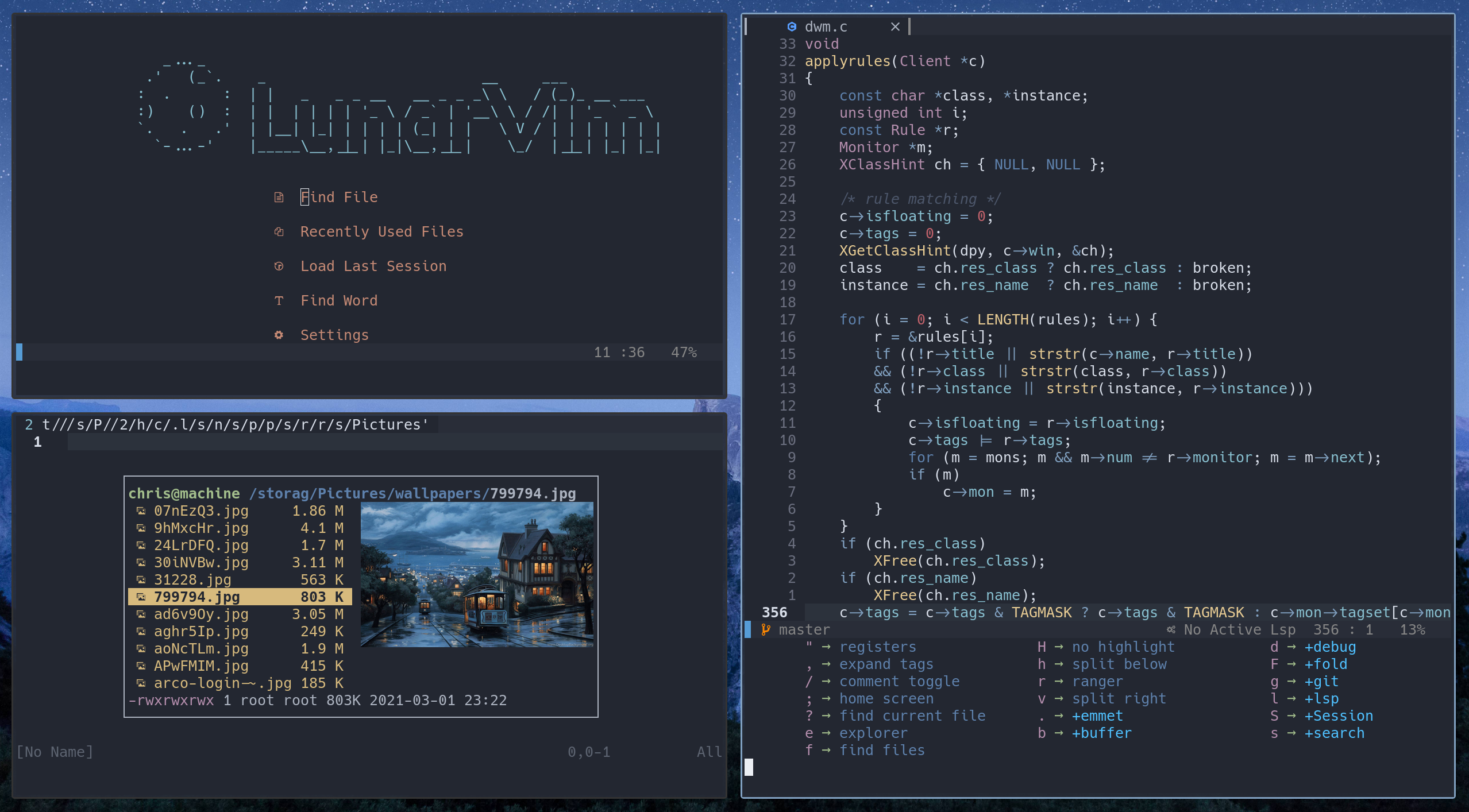|
|
4 سال پیش | |
|---|---|---|
| .github | 5 سال پیش | |
| ftplugin | 4 سال پیش | |
| lua | 4 سال پیش | |
| utils | 4 سال پیش | |
| vimscript | 4 سال پیش | |
| .gitignore | 4 سال پیش | |
| LICENSE | 4 سال پیش | |
| README.md | 4 سال پیش | |
| init.lua | 4 سال پیش | |
| lv-settings.lua | 4 سال پیش |
README.md
_..._
.' (_`. _ __ ___
: . : | | _ _ _ __ __ _ _ _\ \ / (_)_ __ ___
:) () : | | | | | | '_ \ / _` | '__\ \ / /| | '_ ` _ \
`. . .' | |__| |_| | | | | (_| | | \ V / | | | | | | |
`-...-' |_____\__,_|_| |_|\__,_|_| \_/ |_|_| |_| |_|
Table of contents
- What’s included?
- Project Goals
- Install In One Command!
- Getting started
- Install your own plugins
- Using Packer
- Clipboard Support
- LSP
- Useful Programs
- EFM server
- Formatters and Linters
- De-bugging
- VSCodium
- Color Schemes
- Useful commands for troubleshooting
- Uninstalling
- TODO
What’s included?
LunarVim provides neovim configuration files that take advantage of tree-sitter and language server protocol. The configuration is written in lua.
Why do I want tree-sitter and LSP?
Normally, an editor uses regular expression parsing for things like highlighting and checking the syntax of your file. Each time you make a change, the editor must re-parse the entire file. Tree-sitter, on the other hand, transforms text into a syntax tree. Each time you make a change, only the parts of the code that change need to be parsed. This greatly improves the speed of parsing. This can make a huge difference when editing large files.
Neovim 0.5 including language server protocol means your editor can provide: code actions, completions, formatting, navigating to definitions, renaming, etc. The language server only has to be written once and will work on any editor that supports LSP. Any improvements made to the language server will immediately be used by all editors that support LSP.
Project Goals
This project aims to help one transition away from VSCode, and into a superior text editing experience. (Just making this clear)
This is also a community project, if you would like to see support for a feature or language consider making a PR.
This project will do it’s best to include core features you would expect from a modern IDE, while making it easy to add or remove what the user wants.
Install In One Command!
Make sure you have the newest version of Neovim (0.5).
bash <(curl -s https://raw.githubusercontent.com/ChristianChiarulli/lunarvim/master/utils/installer/install.sh)
After installation run nvim and then :PackerInstall
Get the latest version of Neovim
Some operating systems package versions of Neovim 0.5. You can install those or you can follow the steps below to compile from source. Compiling from source is the recommended method.
First, get the dependencies. For distributions other than Ubuntu or Arch go here
#Ubuntu
sudo apt-get install gettext libtool libtool-bin autoconf automake cmake g++ pkg-config unzip build-essential
#Arch
sudo pacman -S base-devel cmake unzip ninja tree-sitter
Download and compile Neovim
cd $(mktemp -d)
git clone https://github.com/neovim/neovim --depth 1
cd neovim
sudo make CMAKE_BUILD_TYPE=Release install
cd ..
rm -rf neovim
or if you are on Arch you can get it from the AUR
yay -S neovim-git
Getting started
Home screen
The home screen is a plugin called Dashboard. It uses the Telescope plugin to find files or find words within files. The home screen provides a link to load saved Sessions. The home screen links to the settings file located at this path: ~/.config/nvim/lv-settings.lua
Leader and Whichkey
The default leader key is set to <Space>. Pressing it will also open up Whichkey. Whichkey will help you easily access many of the default keybindings. Whichkey defines keymappings in this file: ~/.config/nvim/lua/lv-which-key/init.lua
Other key bindings
Other key bindings can be found in ~/.config/nvim/lua/keymappings.lua
If you already have a set of keybindings in vimscript that you prefer, source your vimscript file from ~/.config/nvim/init.lua
Example:
vim.cmd('source ~/.config/nvim/vimscript/keymappings.vim')
Or you can translate your old bindings to lua and keep them in the provided keymappings file. Follow the lua guide available here
Important Configuration files
| Path | Description |
|---|---|
| ~/.config/nvim/lv-settings.lua | The main settings file |
| ~/.config/nvim/lua/keymappings.lua | Key bindings |
| ~/.config/nvim/lua/plugins.lua | Add or remove plugins here |
Install your own plugins
The steps for configuring your own plugin are:
- Add the plugin to
plugins.lua - If the plugin requires configuration, create a configuration file for it
- If you created a configuration, require the file in
init.lua - Use Packer to download and install the plugin
An example installation of the colorizer plugin
- ~/.config/nvim/lua/plugins.lua
use {"norcalli/nvim-colorizer.lua", opt = true}
require_plugin("nvim-colorizer.lua")
- ~/.config/nvim/lua/lv-colorizer/init.lua
require'colorizer'.setup()
- ~/.config/nvim/init.lua
require('lv-colorizer')
:PackerCompile
:PackerInstall
Finding plugins
If you want to find other plugins that take advantage of neovim’s latest features go here
Using Packer
Packer manages your installed plugins. Any time you make changes to your list of plugins in ~/.config/nvim/lua/plugins.lua you must first run the command :PackerCompile then :PackerInstall. ## Packer commands
-- You must run this or `PackerSync` whenever you make changes to your plugin configuration
:PackerCompile
-- Only install missing plugins
:PackerInstall
-- Update and install plugins
:PackerUpdate
-- Remove any disabled or unused plugins
:PackerClean
-- Performs `PackerClean` and then `PackerUpdate`
:PackerSync
-- View the status of your plugins
:PackerStatus
Packer reports missing plugins
If you get an error message about missing plugins and the above commands do not work, remove the plugin directory and reinstall from scratch.
rm -rf ~/.local/share/nvim/site
:PackerCompile
:PackerInstall
Clipboard Support
On Mac
pbcopyshould be built-inUbuntu
sudo apt install xclip- Arch
sudo pacman -S xclipWSL2
Make sure ~/bin is in your path in this case.
curl -sLo/tmp/win32yank.zip https://github.com/equalsraf/win32yank/releases/download/v0.0.4/win32yank-x64.zip unzip -p /tmp/win32yank.zip win32yank.exe > /tmp/win32yank.exe chmod +x /tmp/win32yank.exe mv /tmp/win32yank.exe ~/binLSP
Neovim comes bundled with a language client but not a language server. To install a supported language server:
:LspInstall <your_language_server>
See LspInstall for more info.
Most common languages should be supported out of the box, if yours is not I would welcome a PR
Lsp errors
LunarVim lists the attached lsp server in the bottom status bar. If it says ‘No client connected’ use :LspInfo to troubleshoot.
Understanding LspInfo
- Make sure there is a client attached to the buffer. 0 attached clients means lsp is not running
- Active clients are clients in other files you have open
- Clients that match the filetype will be listed. If installed with
:LspInstall the language servers will be installed.
- ‘cmd’ must be populated. This is the language server executable. If
the ‘cmd’ isn’t set or if it’s not executable you won’t be able to
run the language server.
* In the example below ‘efm-langserver’ is the name of the binary that acts as the langserver. If we run ‘which efm-langserver’ and we get a location to the executable, it means the langauge server is installed and available globally. * If you know the command is installed AND you don’t want to install it globally you’ll need to manually set the cmd in the language server settings. Configurations are stored in ~/.config/nvim/lua/lsp/ The settings will be stored in a file that matches the name of the language. e.g. python-ls.lua * ‘identified root’ must also be populated. Most language servers require you be inside a git repository for the root to be detected. If you don’t want to initialize the directory as a git repository, an empty .git/ folder will also work. - Some language servers get set up on a per project basis so you may have to reinstall the language server when you move to a different project.
- Move user config into
config.luats-comment string for react - From here I will update for bug fixes and implement low priority features when I have time
- different key to advance through snippets
- vim vsnips dir should be co-located with config
- list all binaries needed for formatters and linters (one day add in wiki)
- Implement what I can from this java config:
link
- better ui for code actions - formatting
- setup junit tests for java
- look into emmet-ls
- vim ult test
- which-key all in lua
- what is
fzy - https://github.com/pwntester/octo.nvim
- configure surround
- Implement this for typescript https://github.com/jose-elias-alvarez/nvim-lsp-ts-utils
- look into tabnine
Example configurations
[ ======== LSP NOT running ======== ]
0 client(s) attached to this buffer:
0 active client(s):
Clients that match the filetype python:
Config: efm
cmd: /Users/my-user/.local/share/nvim/lspinstall/efm/efm-langserver
cmd is executable: True
identified root: None
custom handlers:
Config: pyright
cmd: /Users/my-user/.local/share/nvim/lspinstall/python/node_modules/.bin/pyright-langserver --stdio
cmd is executable: True
identified root: None
custom handlers: textDocument/publishDiagnostics
[ ======== LSP IS running ======== ]
2 client(s) attached to this buffer: pyright, efm
Client: pyright (id 1)
root: /home/my-user/workspace/canary
filetypes: python
cmd: /home/my-user/.local/share/nvim/lspinstall/python/node_modules/.bin/pyright-langserver --stdio
Client: efm (id 2)
root: /home/my-user/workspace/canary
filetypes: lua, python, javascriptreact, javascript, typescript, typescriptreact, sh, html, css, json, yaml, markdown, vue
cmd: /home/my-user/.local/share/nvim/lspinstall/efm/efm-langserver
Last resort
If you still have problems after implementing the above measures, rule out plugin problems with the following. This reinstalls your plugins and language servers.
rm -rf ~/.local/share/nvim/site
:PackerCompile
:PackerInstall
:LspInstall python <-- REPLACE WITH YOUR OWN LANGUAGE
:LspInstall efm <-- REPLACE WITH YOUR OWN LANGUAGE
For a more in depth LSP support: link
Useful Programs
LunarVim depends on the following:
ranger
ueberzug
ripgrep
pynvim
neovim-remote
EFM server
In order for linters and formatters to work you will need to install
efm-langserver
:LspInstall efm
Formatters and Linters
Python
pip3 install --user flake8
pip3 install --user yapf
Lua
luarocks install --server=https://luarocks.org/dev luaformatter
Yaml, Json, Javascript, HTML, CSS
npm install -g prettier
Markdown
pandoc
De-bugging
To set up your particular debugger, look here: link
VSCodium
I recommend you support Free/Libre versions if you plan to use VSCode:
After installing the Neovim extension in VSCode
I recommend using this alongside the VSCode which-key extension
You will also need settings.json and keybindings.json which can be
found in utils/vscode_config
Point the nvim path to your nvim binary
Point your init.vim path to:
$HOME/.config/nvim/vimscript/lv-vscode/init.vim
Color schemes
Color schemes are provided by this repository. Follow that link for information about editing specific colors for a color scheme. The provided color schemes are compatible with tree-sitter highlight groups. Color schemes are installed to ~/.local/share/nvim/site/pack/packer/opt/nvcode-color-schemes.vim. If you edit files in that directory, they will be overwritten the next time Packer compiles your plugins.
Available colorschemes:
nvcode (basically just dark+)
onedark
nord
aurora (more colorful nord)
gruvbox
palenight
snazzy (Based on hyper-snazzy by Sindre Sorhus)
Switching colors
To switch color schemes on the fly, type the following command:
:Telescope colorscheme
To change the color scheme permanently, modify ~/.config/nvim/lv-settings.lua
O.colorscheme = 'lunar'
Useful commands for troubleshooting
Whether you plan on using LunarVim as is or as a base to configure your own neovim, the following commands may be useful. Any command that includes the symbol ‘:’ is meant to be typed as a command in neovim. Make sure you’re in normal mode not insert mode.
| Command | Description |
|---|---|
| :checkhealth | Check the health of your neovim install |
| :checkhealth <pluginname> | Check the health of a plugin |
| nvim -v | checks your neovim version |
| nvim -V | vebose output when running neovim. Prints out every event |
| :PackerCompile | Must be run when you make plugin changes. (or, alternately run :PackerSync) |
| :PackerInstall | Only install missing plugins |
| :PackerUpdate | Update and install plugins |
| :PackerClean | Remove any disabled or unused plugins |
| :PackerSync | Performs ‘PackerClean’ then ‘PackerUpdate’ |
| :PackerStatus | List the status of your plugins |
| :LspInstall <language> | Install a language server for a specific programming language |
| :LspInfo | List the status of active and configured language servers |
| :LspStart <language> | Start the requested server name. Will only succesfully start if the command detects a root directory matching the current config. Pass autostart = false to your .setup{} call for a language server if you would like to launch clients solely with this command. Defaults to all servers matching current buffer filetype. |
| :LspStop | Stops all buffer clients |
| :LspRestart | Restarts all buffer clients |
| :map | List keybindings |
| :nmap | List normal mode keybindings |
| :vmap | List visual mode keybindings |
| :imap | List insert mode keybindings |
| :verbose imap <keybinding> | Print out what a particular keybinding is mapped to |
| :messages | Print error messages. Useful when messages get cut off |
| :scriptnames | List all sourced files |
Uninstalling
Changed your mind about LunarVim? To remove it entirely:
# Delete the configuration files
rm -R ~/.config/nvim
# Delete the plugins
rm -Rf ~/.local/share/nvim
# Delete the logs
rm -R ~/.cache/nvim
TODO
HIGH PRIORITY
LOW PRIORITY
PLUGIN BUGS
REACT COMMENTING IS A NIGHTMARE (the filetype is just not recognized idk why)